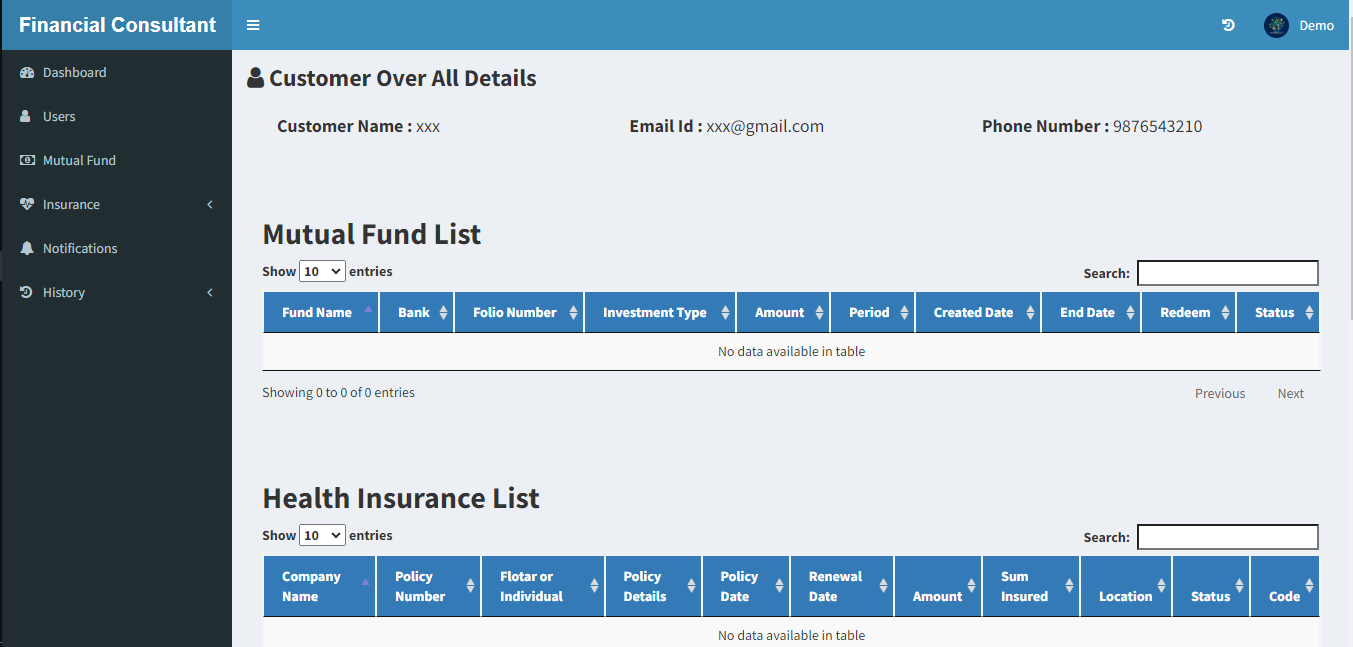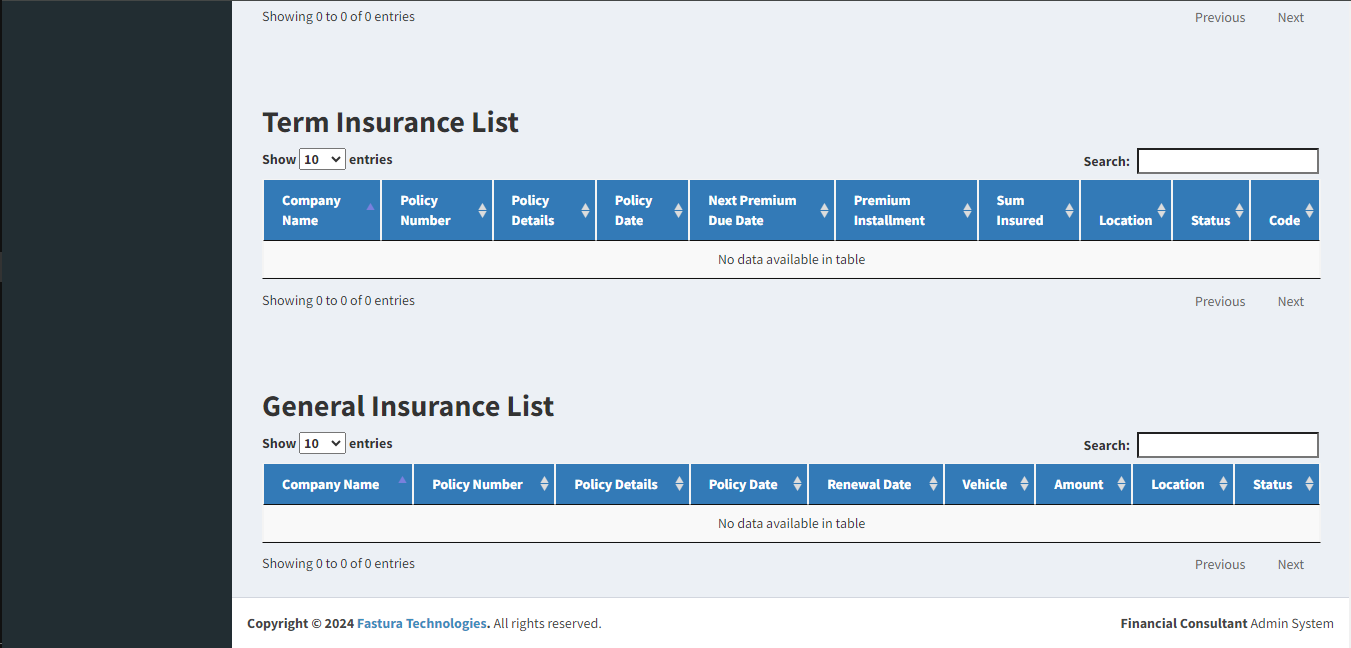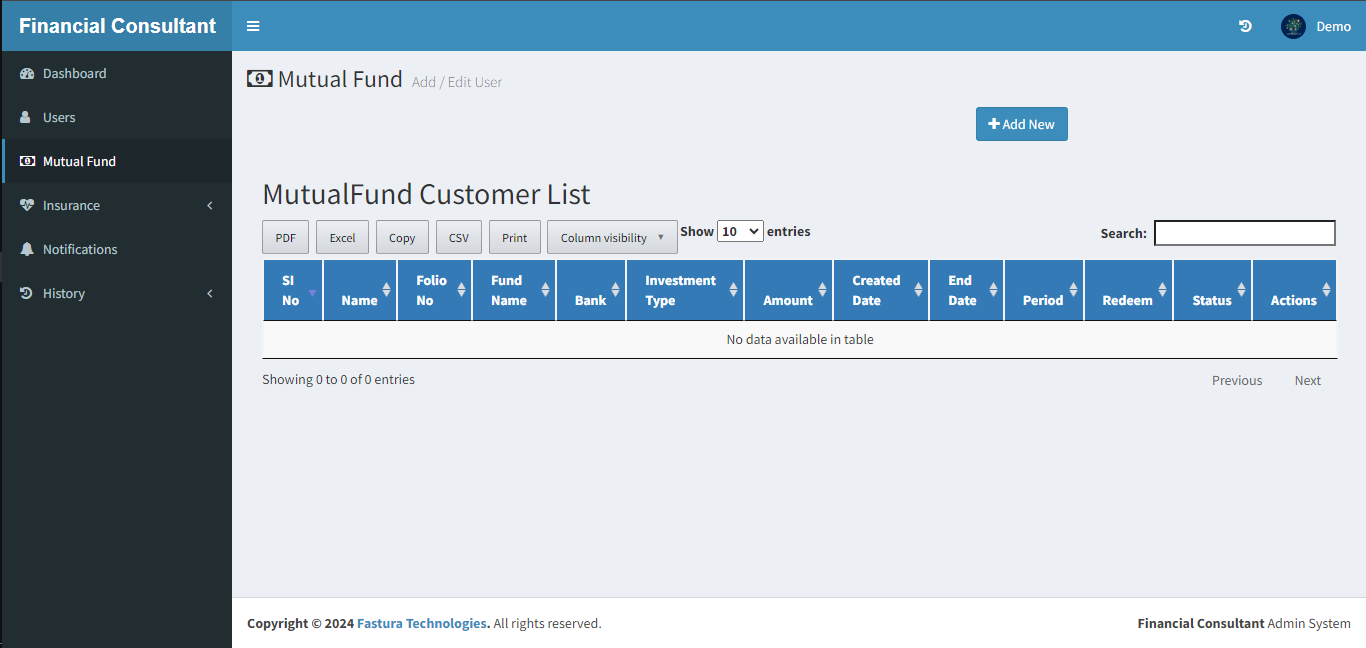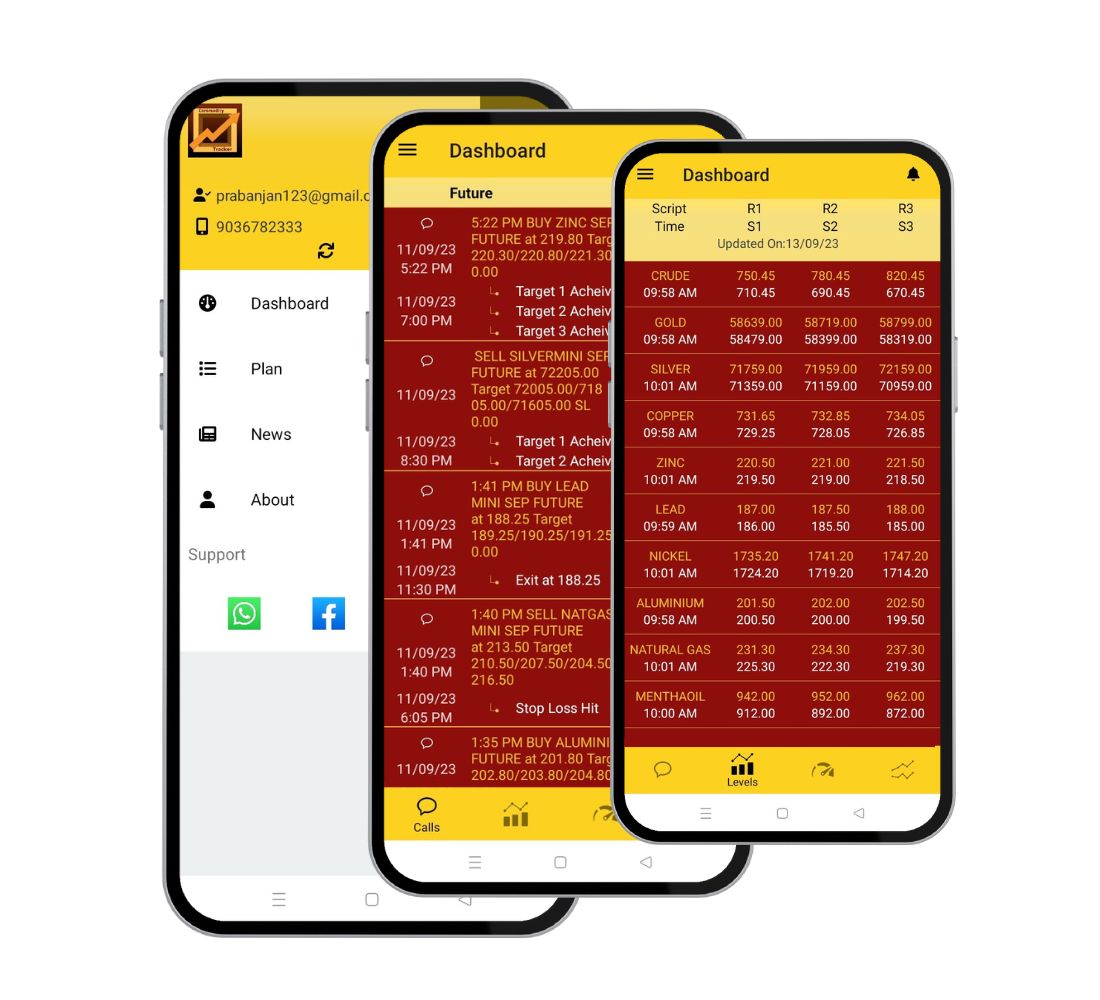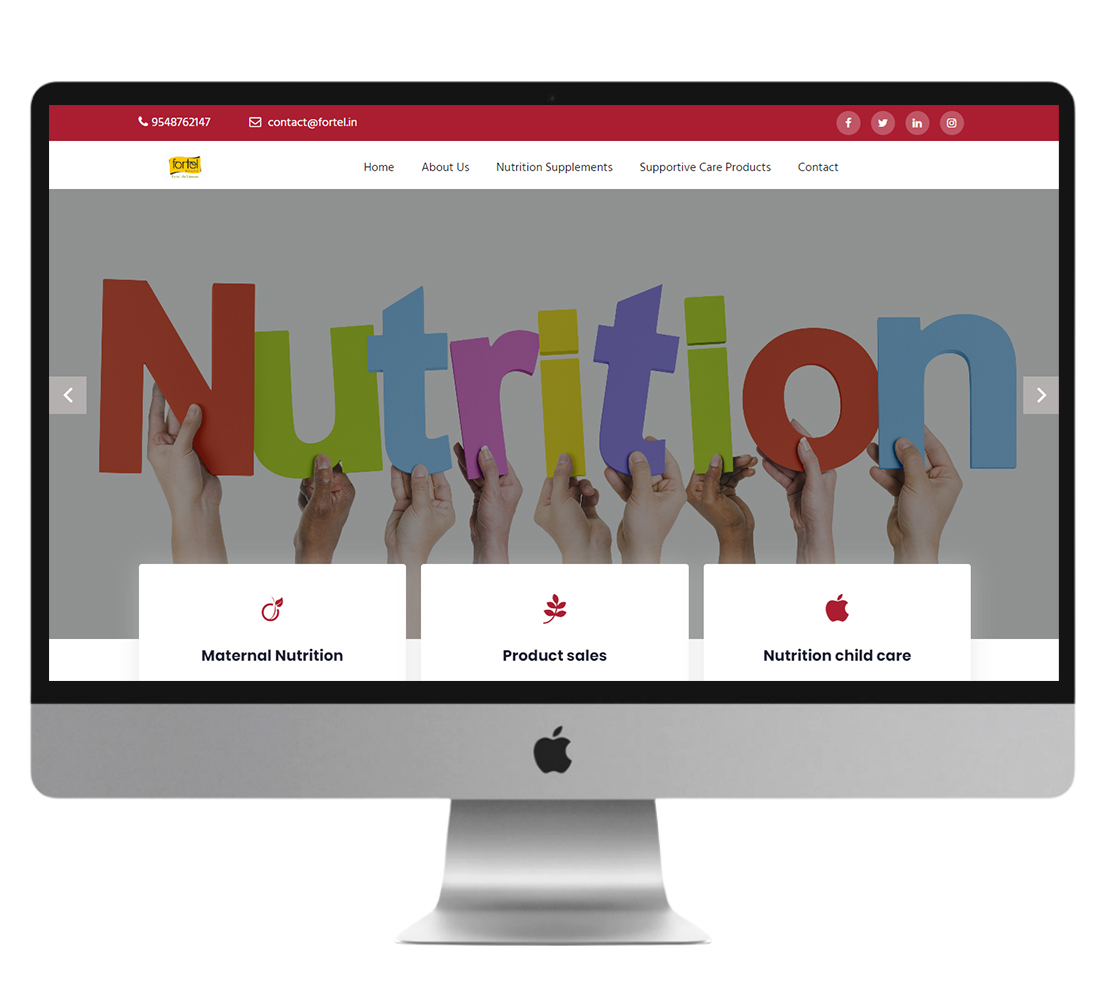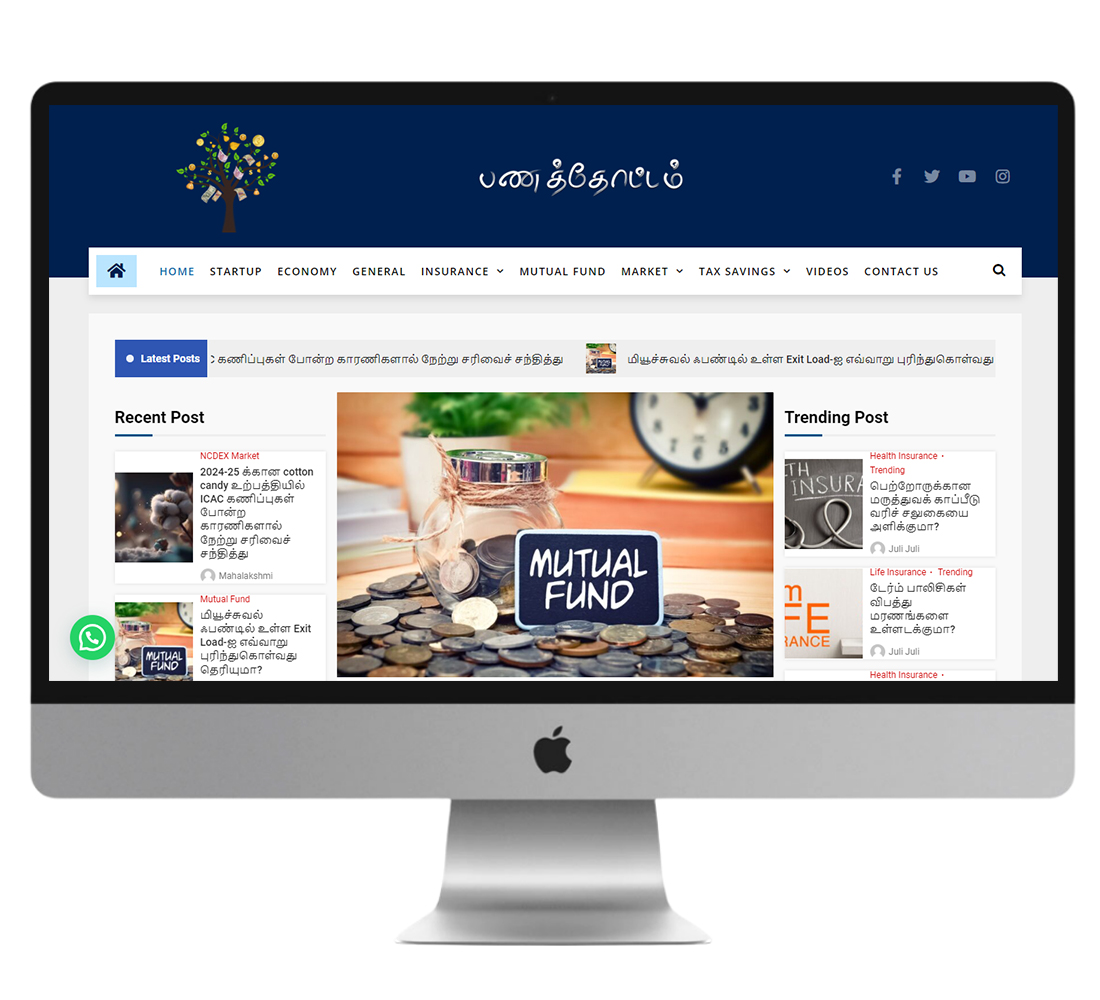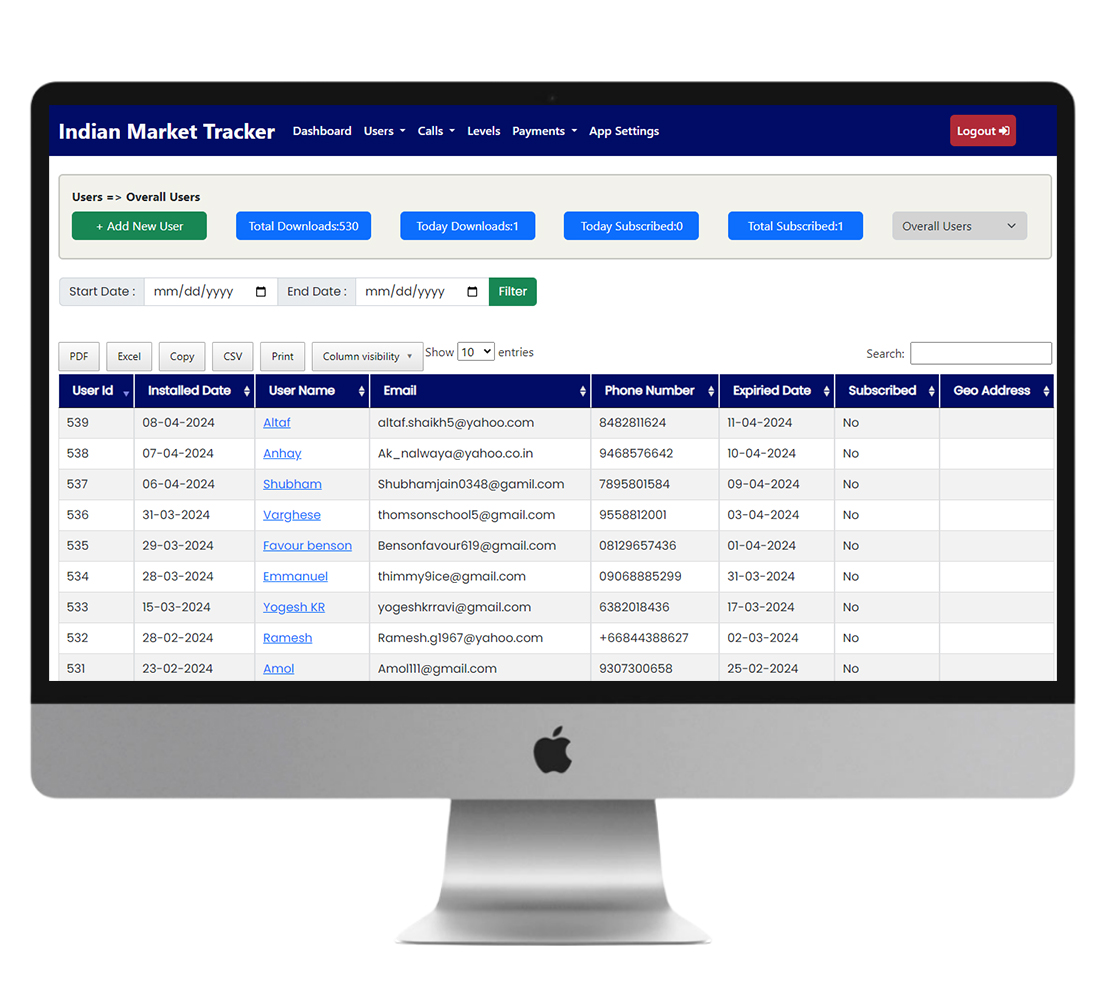Loading...
Products Tutorial
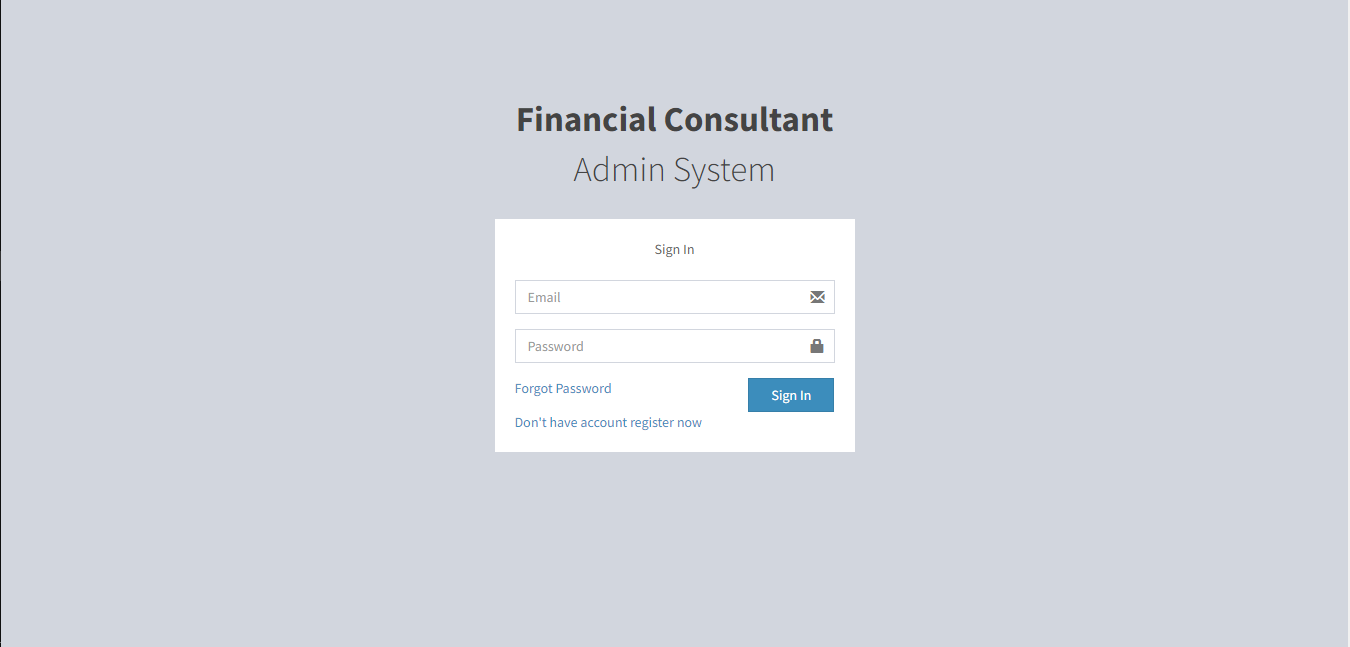
First, open your browser and
navigate to the website. You can access your dashboard by entering your email address and password
on the login page, which is visible there.
Now, you will be taken to the
dashboard. There, you are able to view the mutual fund, health, life, and general insurance counts
as well as the financial consultant count. Using a graph, you can monitor the consultant's
performance in that dashboard.
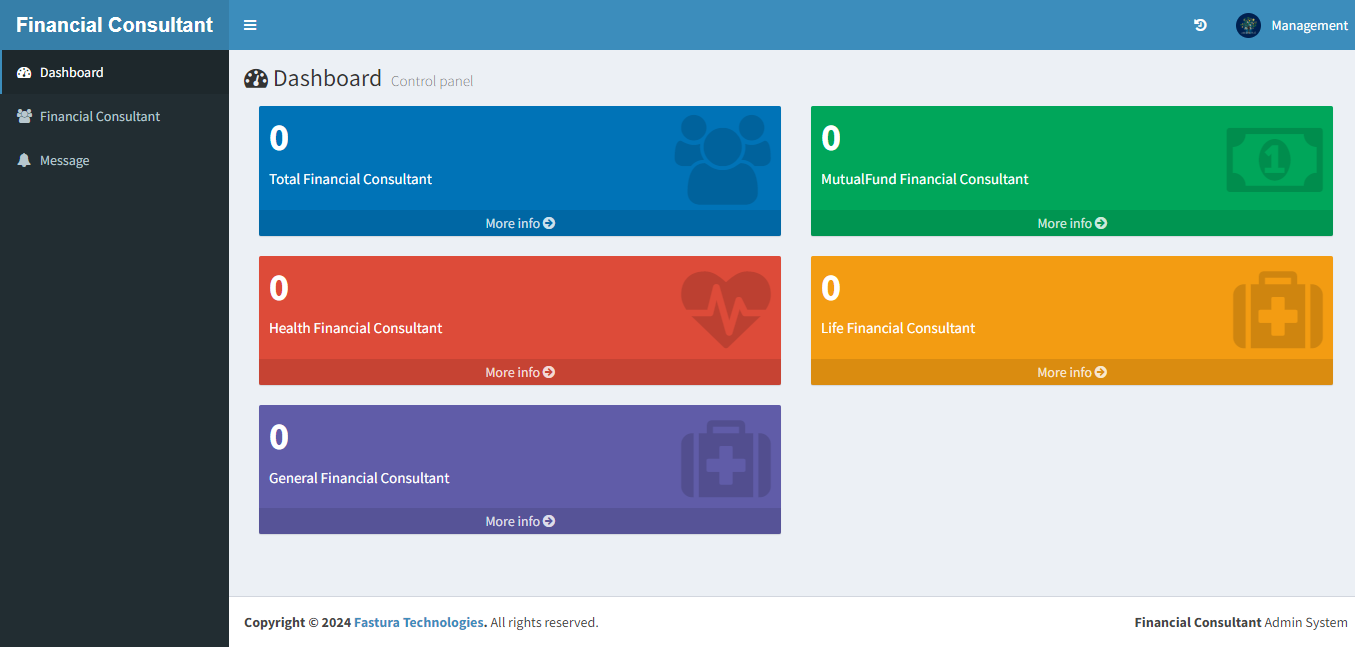
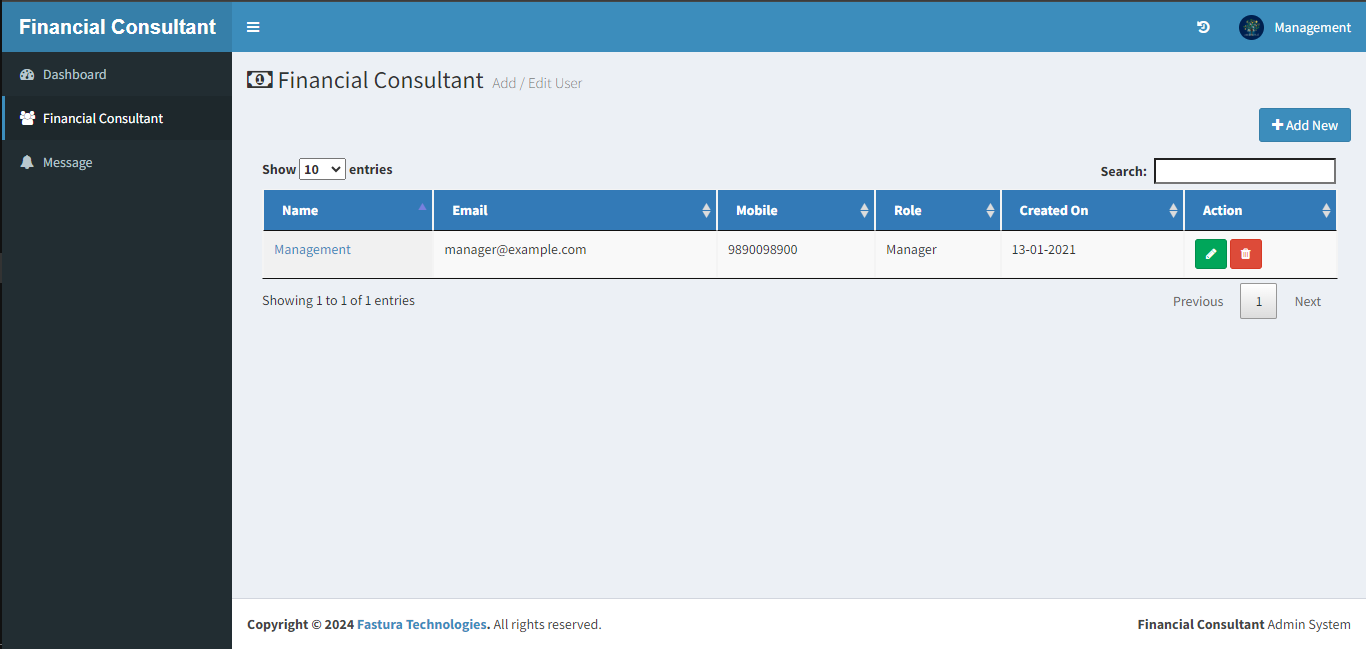
The option for a financial
consultant is located on the left side of your navigation bar. To view your financial consultant,
click that link. The Add New button is located in the top right corner. Your new administrator can
be added as a financial advisor.
Once you click the "Add new"
button, a form will open where you can enter your admin information, including your name and
password.
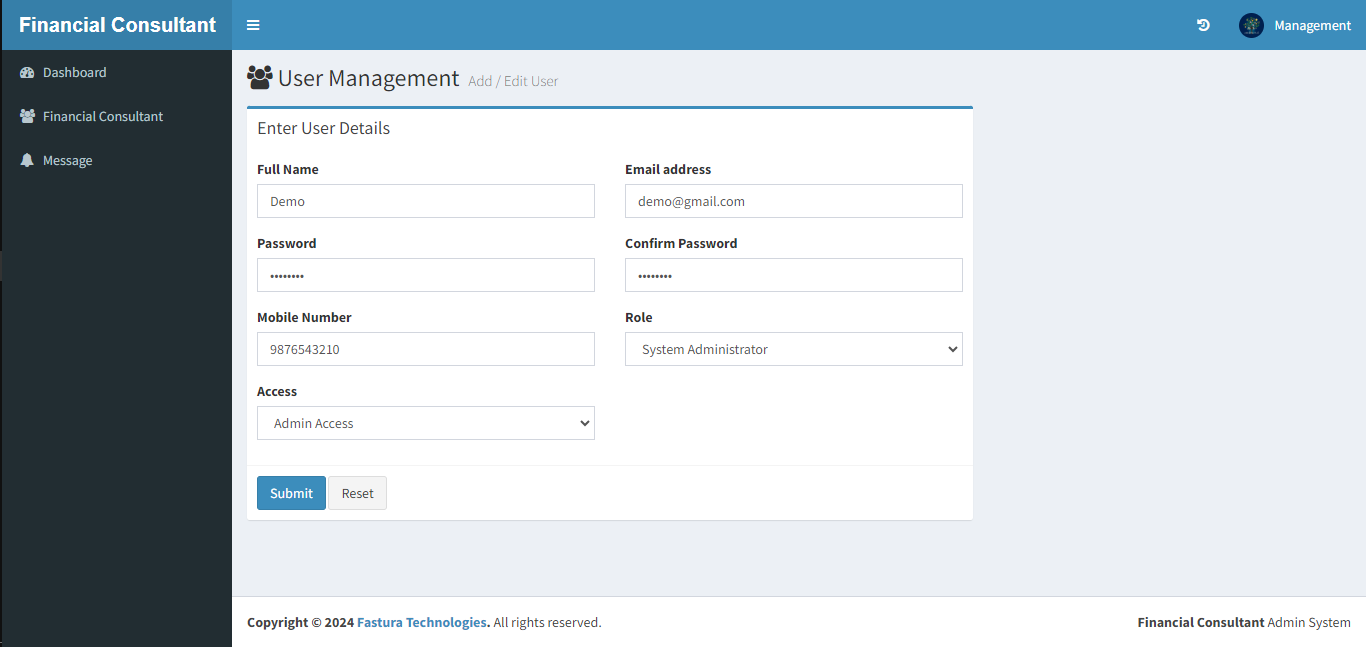
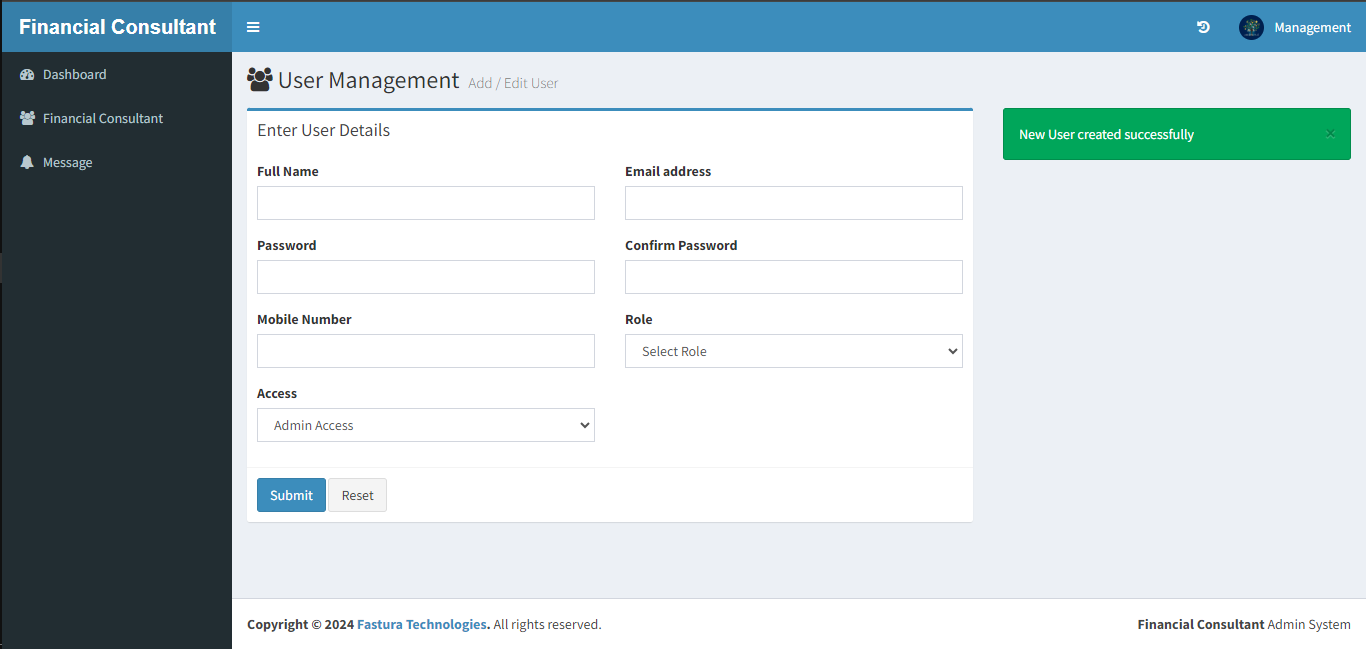
It is evident that the financial
consultant has been successfully created after pressing the submit button.
As you can see, the financial
consultant's account has been created.
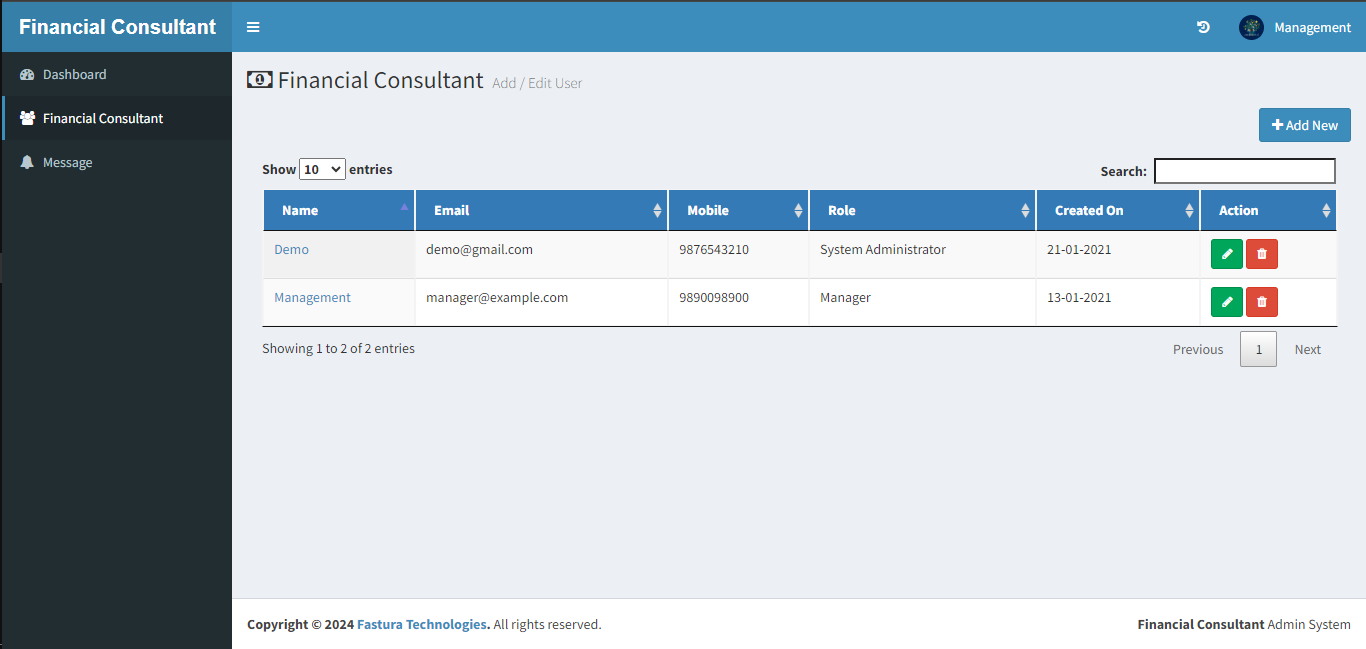
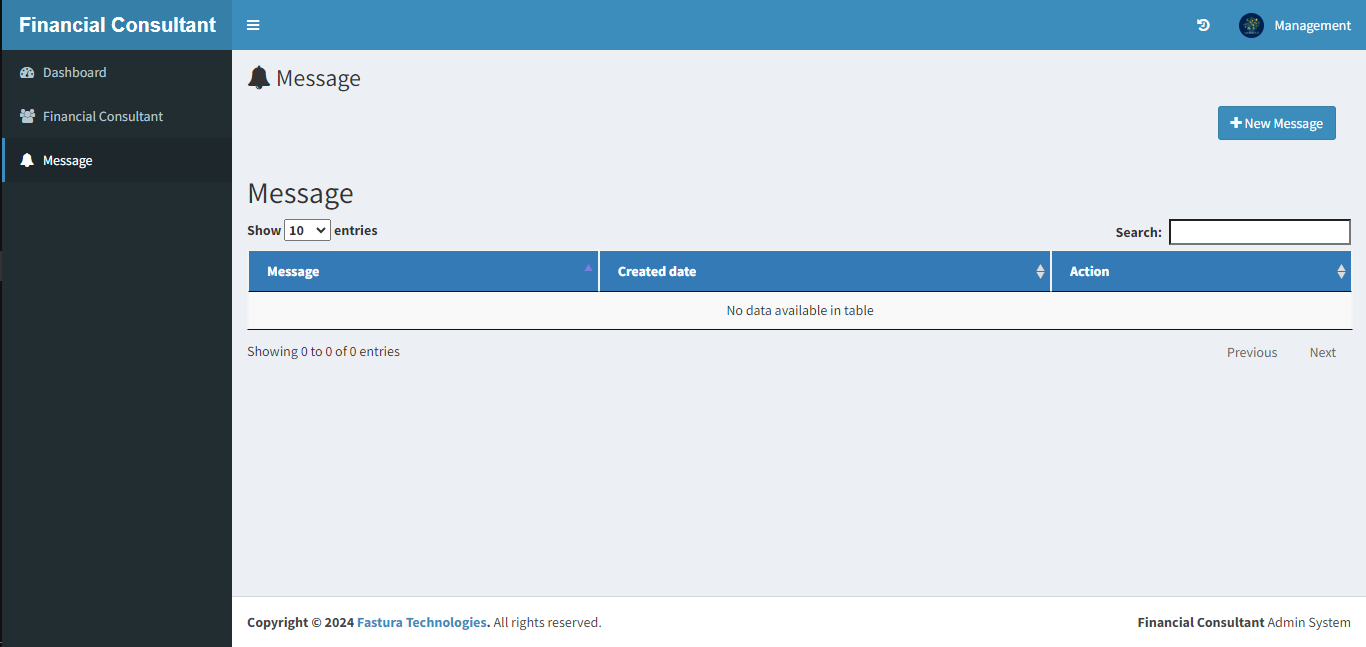
There is a message button in the
left navbar; clicking it will take you to the message page. The message that you send to the client
is visible to you. There is a New Message button in the upper right corner. You can add a message
there to be sent to your financial consultants.
When the message box opens, type
your message and press submit to send it to the financial consultants.
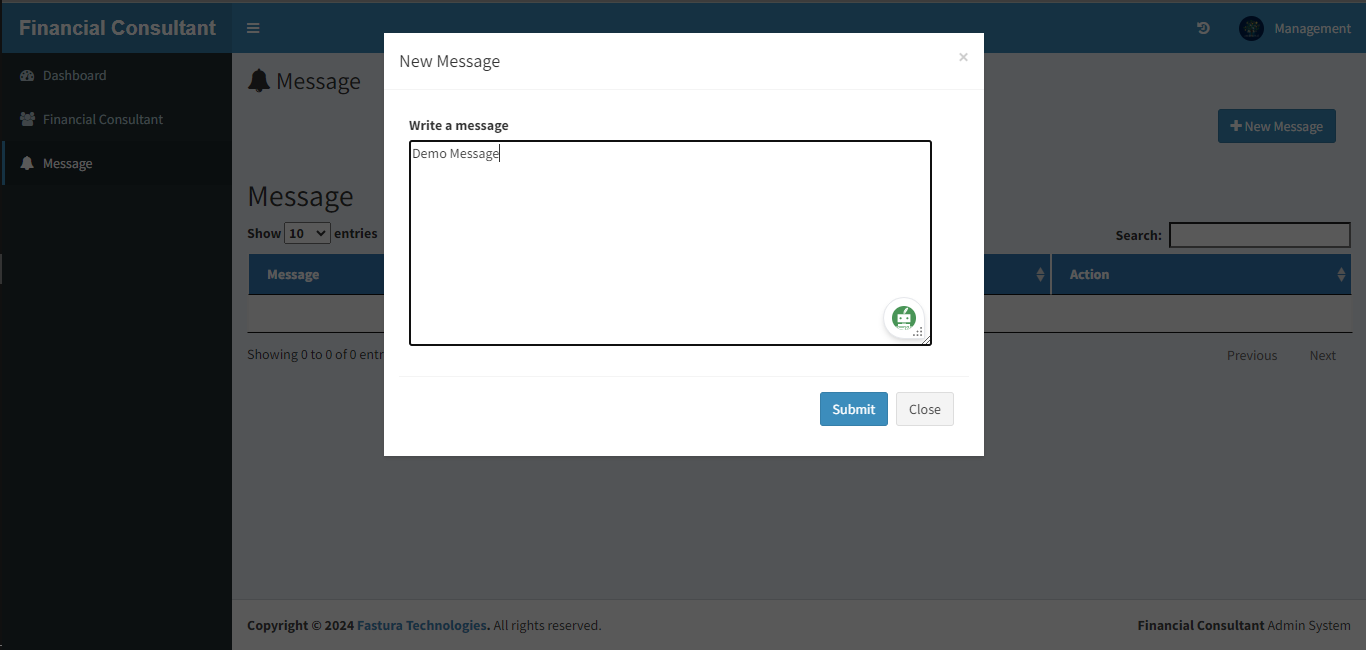
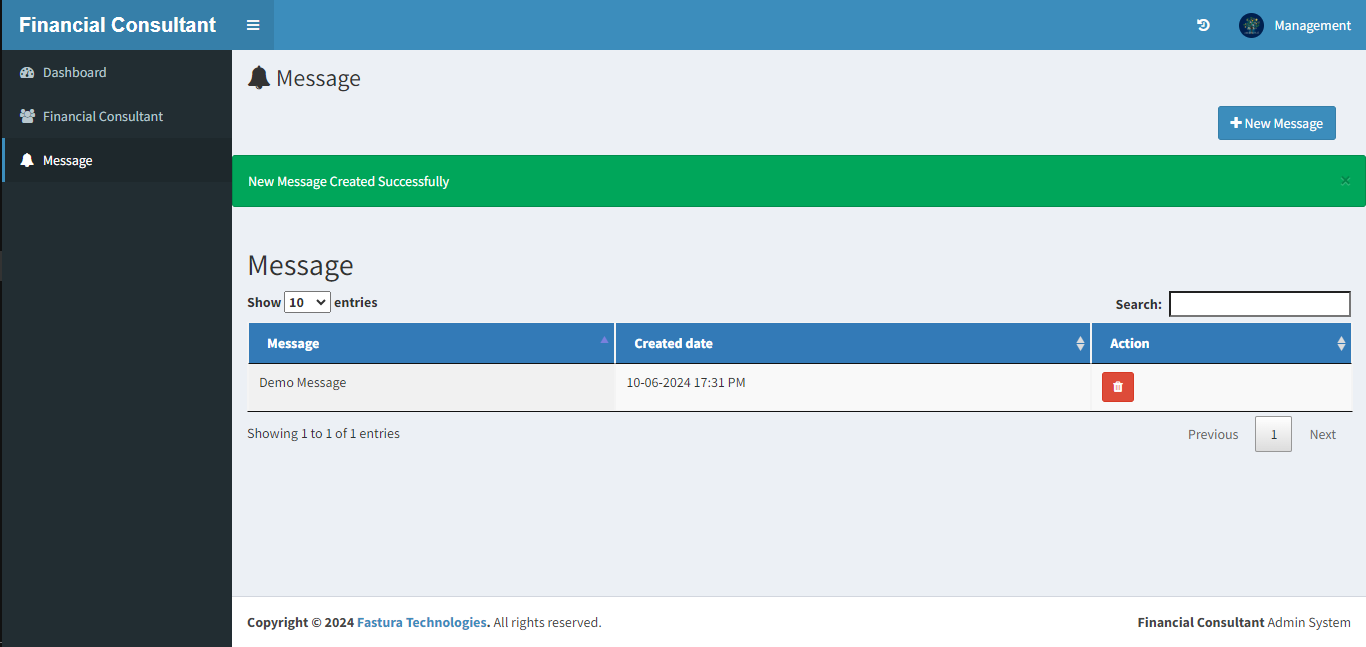
In the table, the message will
be visible. which is forwarded to the financial consultants.
When you click on the profile
image in the upper right corner, a popup window with the buttons "Profile" and "Signout" will
appear. The profile page is accessed via the profile button. The account can be closed using the
sign out button.
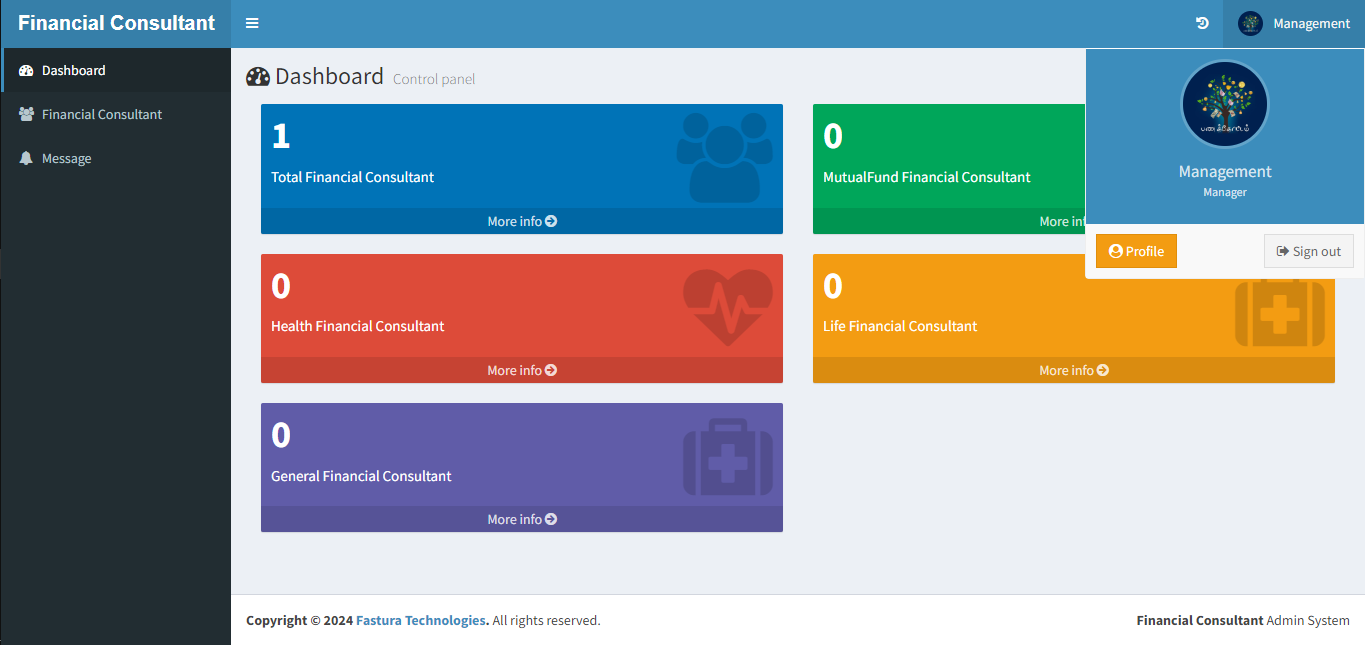
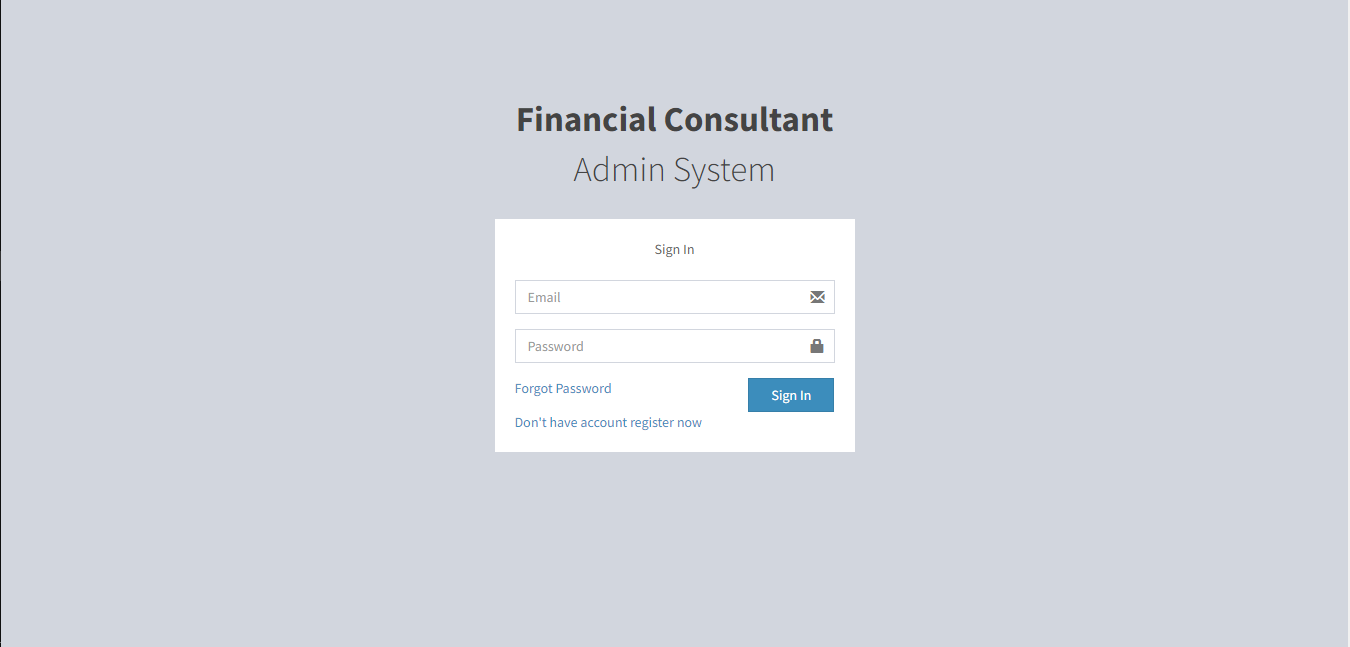
The financial consultant's login
credentials can be used to access the same website.
The admin dashboard appears
after entering the login information.
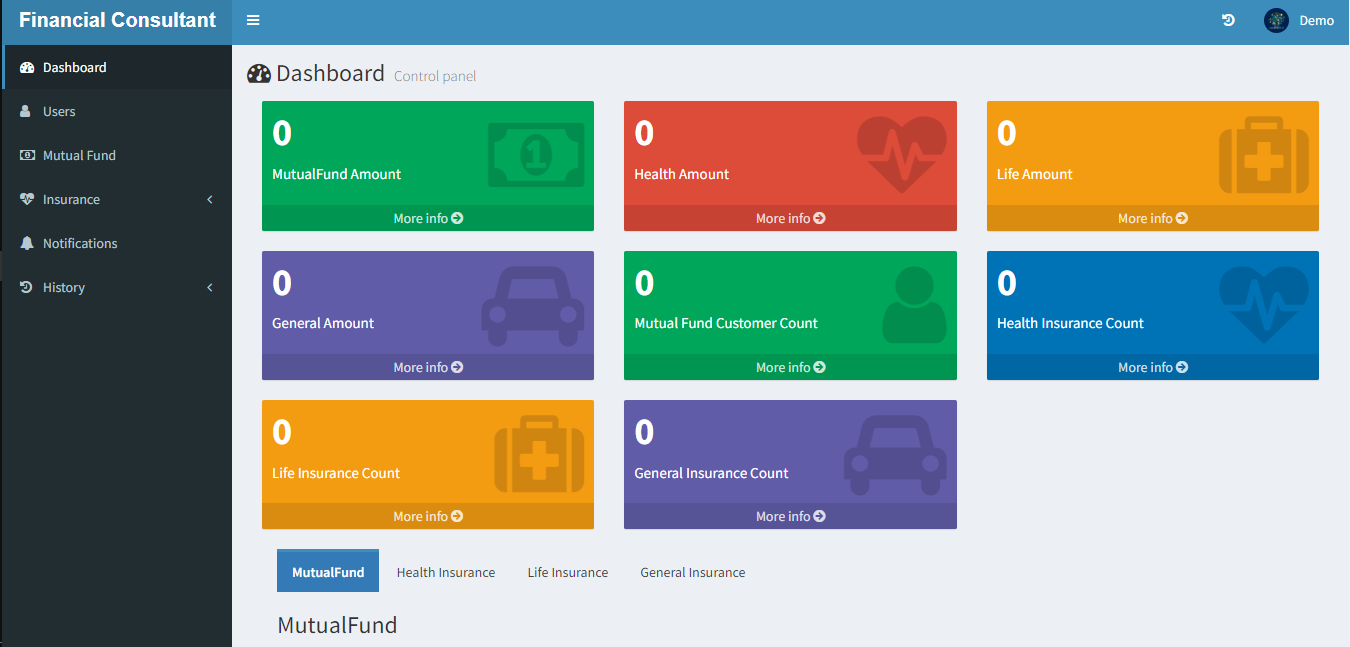
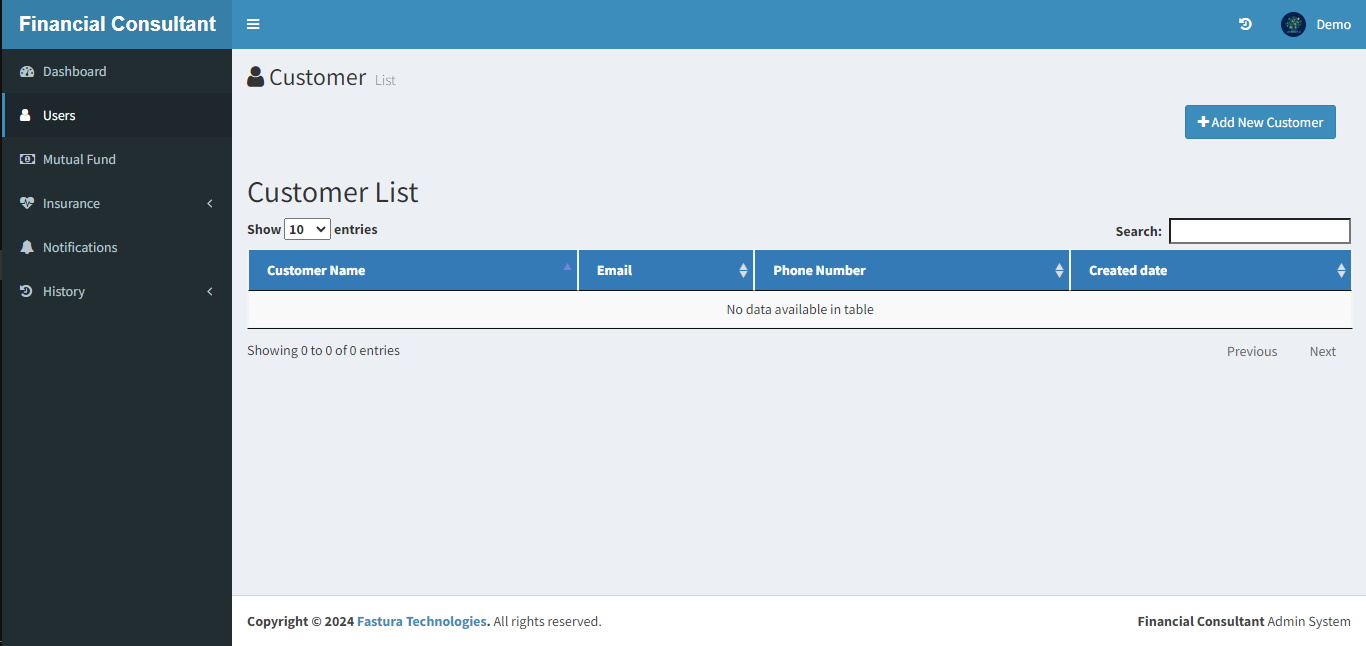
A users button can be found on
the left side of the navigation bar. When the users button is clicked, a customer list opens. To add
a customer, click the "add new customer" button in the upper right corner.
You can enter the customer
details in the form that appears once the customer details are entered.
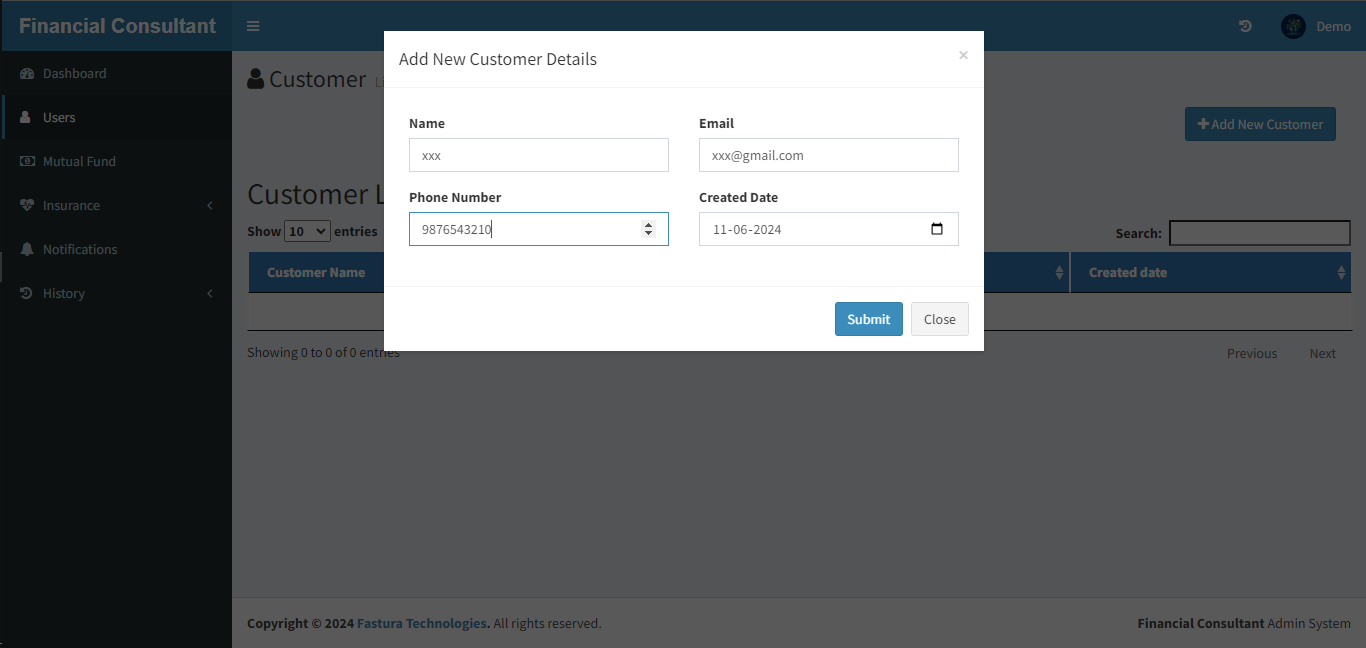
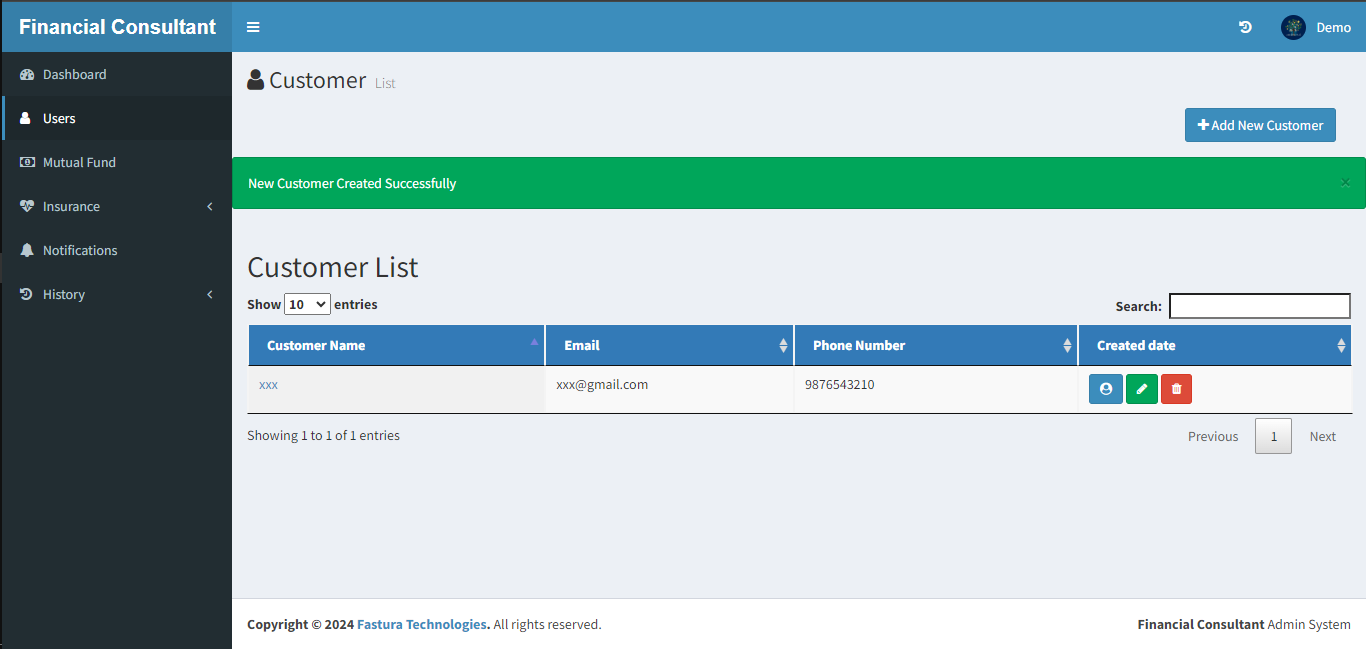
The customer details will appear
in the customer details table as soon as the information is entered. The action column in the
customer details features a blue profile icon. To view the customer's fund and insurance details,
click that link.
All the funds and insurance
details fo the customer will we displayed.